How To Plan a Route Using Komoot? [How-To]
Planning and finding your own cycle routes sounds more complicated than it actually is. As a cycling enthusiast, you are always looking for new routes to explore and discover, but it can sometimes be difficult to find the right routes and paths to suit your cycling experience and preferences. Fortunately, there is the Komoot route planner, which is specially designed for cyclists. Whether you want a quiet ride on local cycle paths or an adventurous trip abroad, Komoot makes it all possible. In this article, you will learn more about what Komoot is, how it works, what it costs and how it can enhance your cycling experience.
What is Komoot?
Komoot is an app specially designed for cyclists (and walkers) to discover and share new routes or create them. Komoot is a route planner and navigation app designed specifically for cyclists. It offers an extensive range of cycling routes around the world, which you can also easily use on your favourite cycling computer. These routes are created by a community of cyclists and adventurers who share their knowledge and experiences to help others make great cycling trips. Suitable routes can be found for everyone and if not, you can easily create them yourself. Whether you have a gravel bike, road bike, mountain bike or e-bike, Komoot has routes for all cyclists.

How to create a route in Komoot?
Let's start at the beginning. Open the route planner and first choose your preferred (cycling) sport: MTB (singletracks and trails, as little as possible asphalt), Touring (cycle paths and quiet asphalt roads), Cycling (fast asphalt roads and cycle paths). Then you determine the starting point, waypoint A, by clicking on the map, entering an address or simply choosing current location. If you want to cycle from A to B, choose your end point B on the map the same way you choose your starting point.
Pro tip: If you go for a round trip, it is useful to choose the furthest point as your end point and first adjust the way there to your liking. Only when you are satisfied with your outward route do you change the route type to out and back, after which you can adjust the return route chosen by Komoot to your liking. Komoot chooses the most suitable route between the waypoints you specify taking into account your chosen sport. So if you specify only one start and end point, Komoot will offer you the same outward and return route.
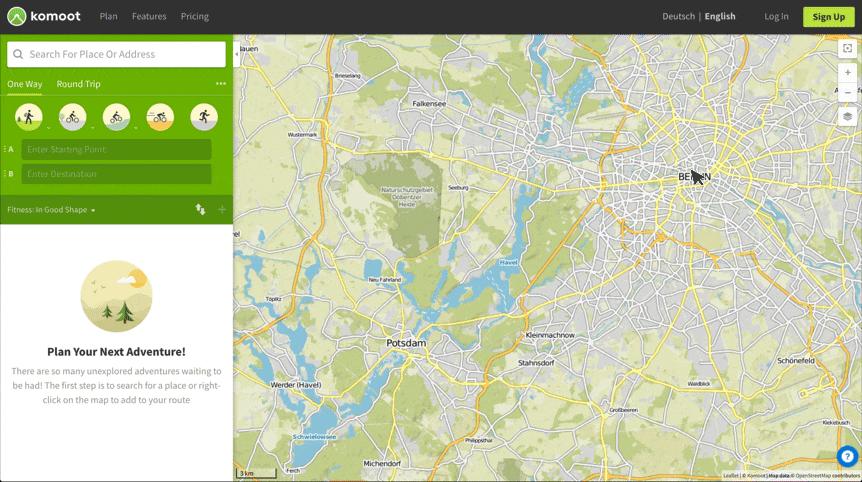
How do you pick the best waypoints?
This is where the Komoot route planner excels compared to other route planners. There are multiple types of waypoints you can make use of to make your route even better: Komoot Highlights, POIs and Trail View photos taken by other Komoot users during their Tour. You can also grab the blue route line and drag it to a ( nature) area where you want to cycle, or drag the line right from somewhere you don't want to cycle (e.g. a town or village). If you release the line, a new waypoint will appear at that spot. Simply clicking/tapping on the map is also a way to add waypoints.

Highlights
Highlights are locations or route segments recommended by other Komoot users, so basically tips from experts! Often, through photos and tips from multiple users, you will find additional information about the Highlights so you can decide whether or not to add them to your route.
POI
The Points of Interest are divided into categories, including eating and drinking places, parking places, camping places and drinking water points. Clicking on the white search bar at the top left of the (desktop) planner opens a list of POIs that you can tick to make them visible on the map (in the app, you click on a green waypoint bar to see the POIs and choose a single category instead of several at once as on the desktop). You add a POI to your route by clicking the icon on the map, just like you do with Highlights.
Trail View
Trail View is just that: trail view. It's kind of like Google Street View but for unpaved trails! The source of these photos are Komoot users themselves. Photos taken en route and publicly uploaded are filtered by Komoot for quality so that you only see sharp photos of the trail that give a good impression of the environment and surface. This way you can find out whether a path might be too sandy for your road bike or too narrow for a busy weekend day.
This is a short demonstration of Trail View
Watch the videos below to learn how to add waypoints to your route and in the second video how to turn your A-B route into a round trip.
Use waypoints in your route planning (video)
Make a return of your A-B route (video)
In the videos you see the route planner in use on the desktop, a big screen is really convenient, but you can plan a route just as well in the Komoot app on your phone. The planner works pretty much the same except you won't be able to add a Trail View map layer in the app. Also, dragging and dropping the blue route line can only be done on the desktop. Moving (exclusive for Android users) or deleting and creating new waypoints with 1 click can be done just fine on your smartphone. With that, we have covered Komoot's main route planning functions and you can get started creating a route yourself! If you are short of know-how, you can refer to the Komoot Online Help Guide . For a specific question, ask Komoot support and type the subject in the search bar.
What does Komoot cost?
The Komoot route planner is free to use and after you have planned a route you can start navigating directly in the app. Do you want to navigate offline or synchronise your route to your navigation device? Then you must have the maps within which the starting point of your route is positioned. When creating a Komoot account, you get your first region for free. Additional single regions cost €3.99, a Region Package costs €8.99 and for €29.99 you buy the entire Komoot World Package. These payments are one-off payments! More info on Komoot's maps and the Komoot Premium subscription can be found here.
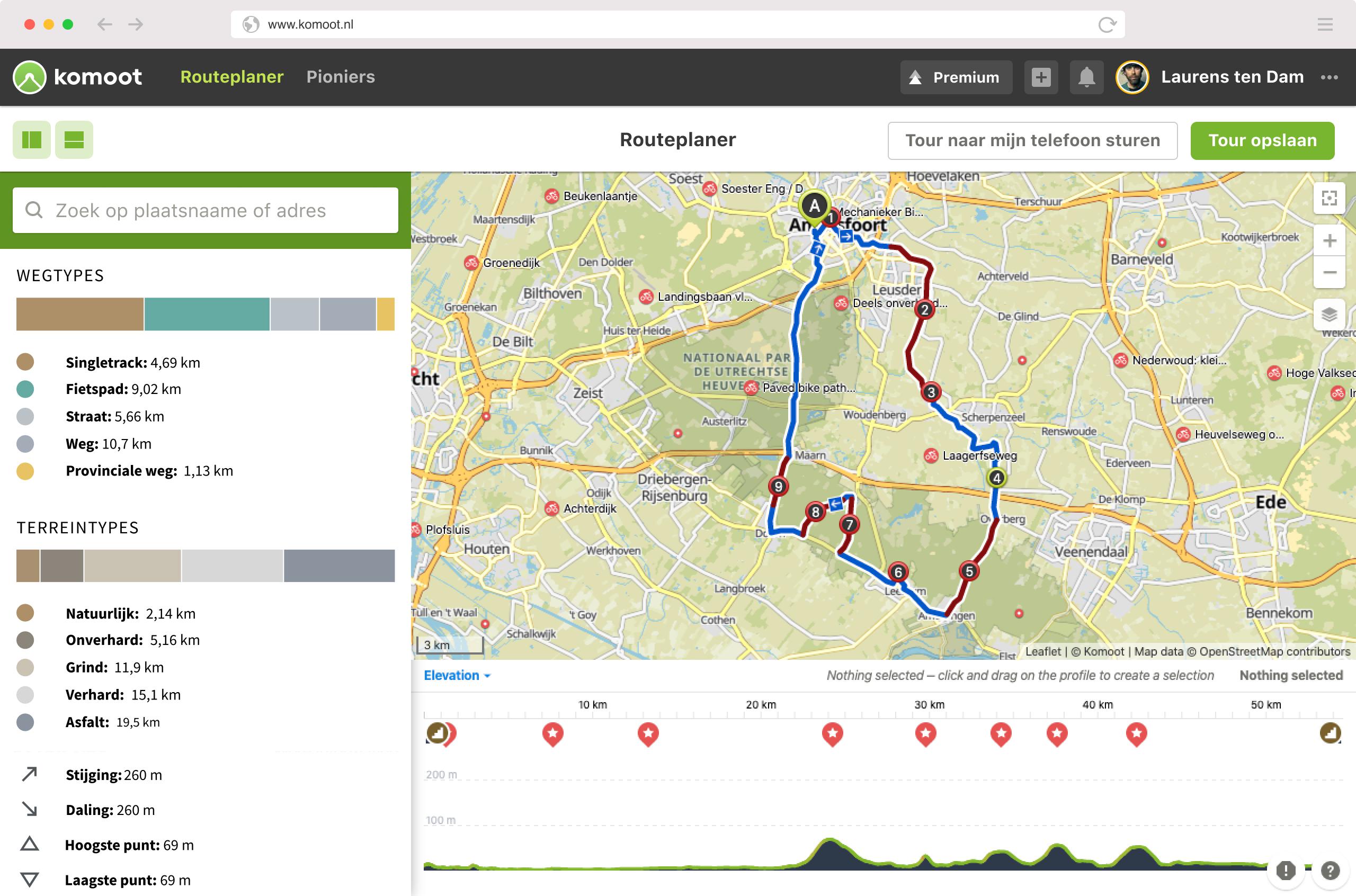
Some final tips!
Road types and surfaces
In the left menu bar in the desktop route planner (in the app, scroll to the bottom while in the planner), you will see an overview of both the road type and the type of surface your route consists of. For example, you can locate segments of fast road and take them out if necessary by dragging the blue line over another road. You can also use the menu to see exactly how many kilometres of bike path, paved gravel and, for example, singletracks are in your route. This allows you to adjust your route accordingly and avoid nasty surprises along the way.
Altitude profile
Going into the mountains? Then the altitude profile in the route planner comes in handy. It shows you where the steep climbs are in your route, how long they are and at what point in your route you start the climb.
Map layers
You can use different map layers during planning. The satellite map clearly shows nature reserves, sandy plains, inhabited areas and mountain landscapes, and in the Open Cycle Map map layer you will find all nodes by which the official cycle paths run all over the Netherlands for example. You can also activate the Trail View (the green collections with pictures of unpaved paths) on the map via the map icon.
Have fun planning your next route!
Mark Jansen
When I was introduced to cycling a few years ago, I was immediately hooked. There are so many different ways to enjoy cycling, from leisurely rides and adventures to tough climbs and races. I do a lot of cycling myself, both road and mountain biking. In addition to commuting to work, I also do touring and training rides. In the future I hope to do a lot of trips abroad!
Related posts

Do your own bike maintenance work! [Do It Yourself Tips]
7 February 2023Buying a new road, mountain or gravel bike is one thing. Maintaining your bike properly is another ...

Replace the stem of your road bike in 11 steps [Bike Techcenter]
26 April 2022For road cyclists, being comfortable on your bike is of the utmost importance ...

How to replace your MTB or road bike handlebars [How-to]
7 February 2022Handlebars are an important part of your road or mountain bike. Firstly, you use them for steering ...
 Nederland
Nederland België
België Deutschland
Deutschland United Kingdom
United Kingdom Finland
Finland Ireland
Ireland Luxembourg
Luxembourg Portugal
Portugal Poland
Poland Österreich
Österreich France
France España
España Italia
Italia Sverige
Sverige Danmark
Danmark









































































































































































































































